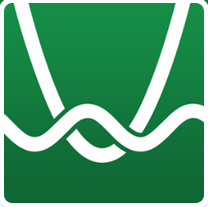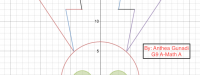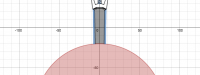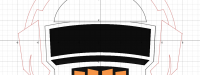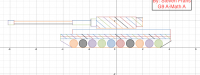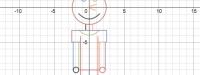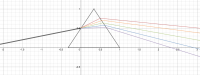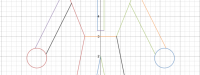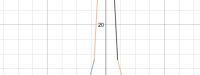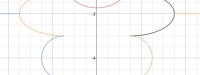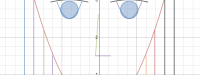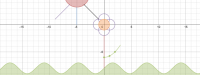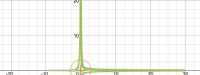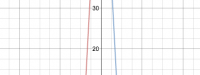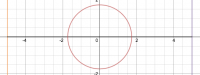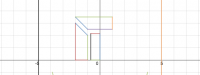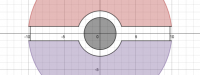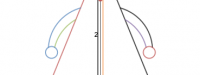This academic year, I started my Additional mathematics Class Grade 9 with a simple drawing a picture project, made in Desmos Calculator Graph.
We had two meetings in class to discuss the functions expression (linear, quadratic, circle, reciprocal) and how to use desmos to present those curves. This to complete our topic about Simultaneous Equations (finding the solution, point of intersection between curves).
I challenged my students to create an attractive drawing using Desmos with at least three curves as straight lines, circles and parabolas, in three weeks project. A lot of examples provided in Desmos warehouse “Staff Pick: Creative Art”. The rules of the project are:
- Students can choose one picture from the “Staff Pick” and make their own modification. They must submit the original one, too.
- Students can continue my simple “circular clown” picture to make a new character figure.
- Students can create their own picture.
As the result, some of them really made extraordinary pictures, the remaining are excellent.
Some students sent me their comments, too, about this project, let’s take a look from what they were experiencing it 🙂
Iva Mayadela:
I started by searching pictures of desmos art on the Internet for some ideas. I found several pictures that I thought were really creative and nice, but they are mostly difficult. Finally, I found a very simple one, and it was a city. I figured I could make it more interesting and unique by adding more buildings and details. My city ended up looking really different from the picture I saw in the first place. I didn’t start of by doing a manual drawing; instead I directly drew it on the Desmos. I just drew the houses and buildings one by one and place it where I think it would look nice as a whole picture.
Amabel Christy:
This term, we learned further about linear equalities in A-Math class. Our teacher, Ms Hedy introduced us to this software which we could insert our chosen equation and it will automatically appear on the grid. This math software was called Desmos. We were taught some basics briefly, and a few meetings later we were give a project to draw anything we wanted on desmos. We were generously allotted a month before its submission. So I went to Google and searched some drawing samples from desmos’ very own official website. Some of them were pretty mind-blowing containing thousands of equations, but most probably will take forever to modify and complete it so I chose a simpler piece an old-dated plane. The desmos sample had all the equations that we’ve never learn before so I made mine simpler. I changed the archs into straight lines and complicated equations into simpler types. With these slight modifications, a plane finally took its shape…
Beatrice Yoewono:
At first I didn’t know what to draw, so I made the first thing that came to my mind which are flowers…
I thought of what flowers to draw. A rose seemed to hard so i drew Tulips because it looked easier. It’s mostly made of circle graphs with restrictions to cut it. I didn’t make a manual drawing first, I just used my imagination. I made the pot first then the flowers. I actually drew the pot too small so I had to make it a little bigger to fit the flowers. So that’s how I made the flowers and the vase 🙂
Justin Charis:
I made my project from a logo of a Music Label/Channel in youtube called ‘Ninety9Lives‘ that uploads electronic music. I download a full HD picture of the logo and started making my desmos project on it from scratch. At first, I just made the basic structure of the project by making equations for lines, curves and circles, then I cut those structures using inequalities. Ms. Hedy thought my A-Math class on the basics on how to make those basic shapes, so I basically just tweak those equations to make the basic structure of my project.
After that comes the coloring, in which I have to turn for example y=2x+3 into something like y<2x+3, changing the equal sign into inequalities to color the structure. The hard part is coloring the curved parts of my project, as it requires at least 4 equations. At first Ms. Hedy also didn’t know how to make an exact coloring, but I figured out how to do it myself at home by tweaking the equations even more. After that I just change the colors of the object and copy-pasted the equations to make the color opaque. It was a good experience on making a picture only by using equations, and the fact that I started it from scratch without any internet reference makes it rewarding. (See how the teacher and student do collaboration in learning, teachers might do not know how it works in some topics, teachers could be wrong and make mistakes. This is show how the teacher learn a new thing and the student, too :))
Below is the pictures. Enjoy!! 🙂
Click [Show as slideshow ] below, to open the pictures in slideshow view. To see the title of each picture, move your mouse pointer over the picture.