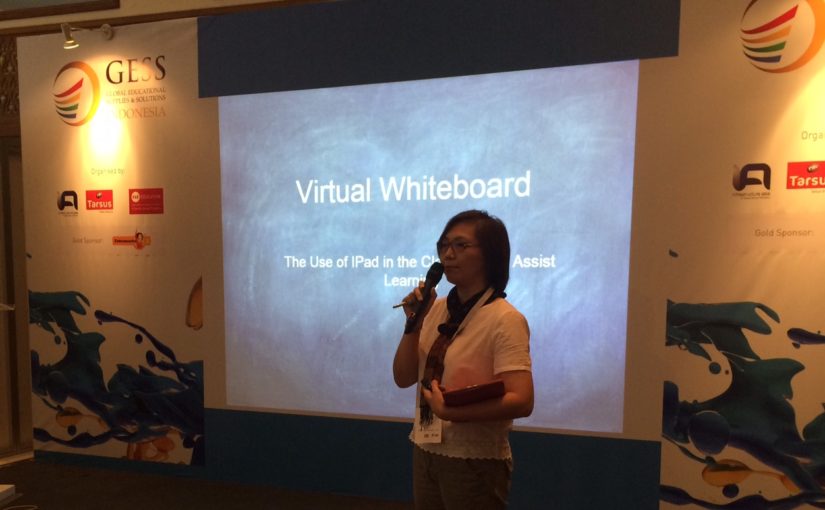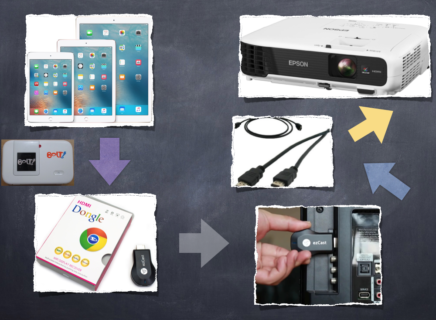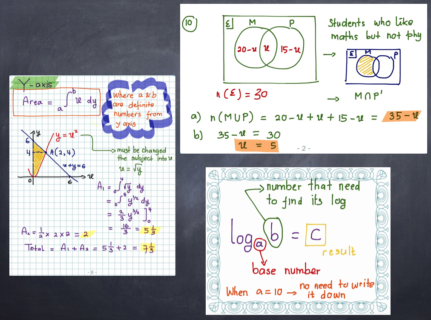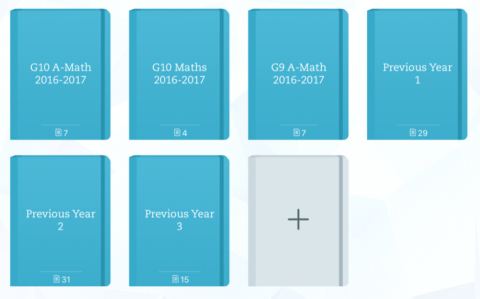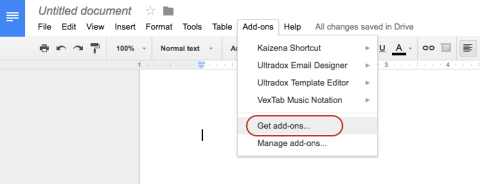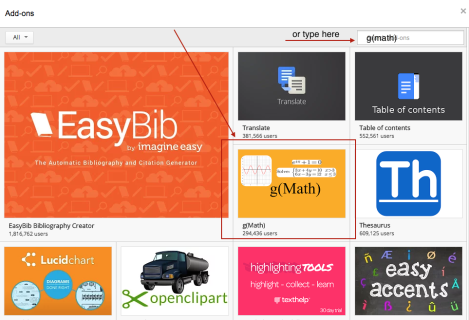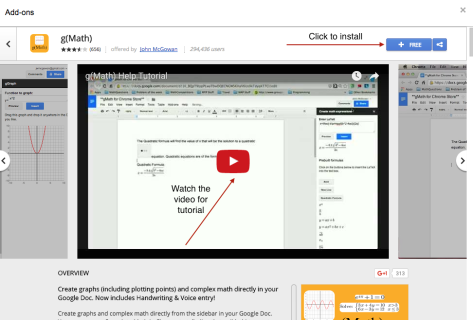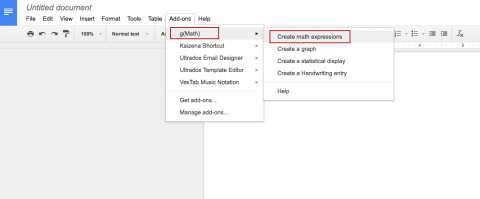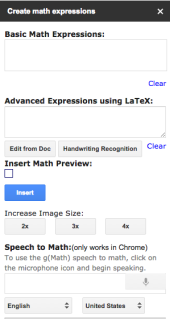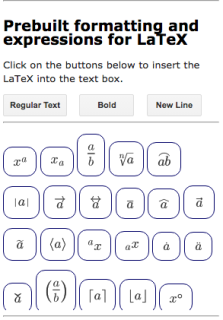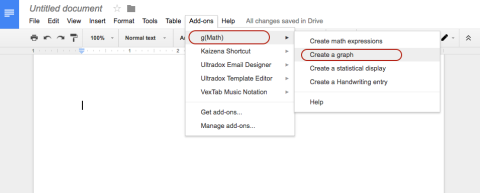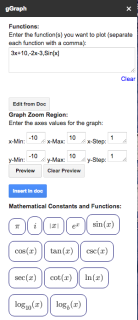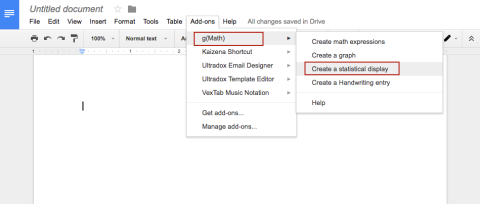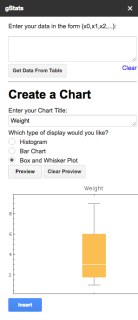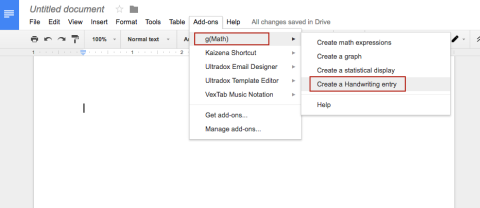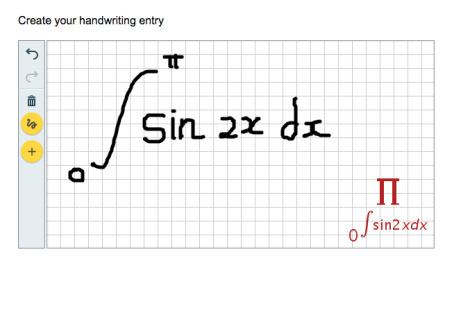A Post from May 2012
Friday, May 11th, 2012…..
One of the most memorable day of my life.
On that day, together with my students, we started our first class with iPad.
iPad is one amazing technology development, and I have this “advantage” of not much into games so I can “play” with it to explore how to use it in my class.
I felt, ever since it was launched several years ago, iPad was mostly considered as a portable game center or sophisticated personal library of emails, photos and video. Even, parents tend to proudly show it off how their toddlers play with iPad.
Fortunately lots of people can see beyond the games and actually use it for learning, especially in the classroom.
You can click http://www.ipadsforeducation.vic.edu.au/ipad-in-the-classroom.
Especially after the launch of iPad2, and Apple cleverly updated the features on iPad with this amazing “video mirroring” to make it easier for teachers to use their materials, and application to the class.
Suddenly, iPad with its multi touch surface is becoming so accessible to the whole class if you need that too.
Click on the following link to learn about 5 advantage of iPad2 http://edreach.us/2011/03/13/5-reasons-why-i-want-ipad-2-in-my-classroom/.
When i used it in the classroom, it’s easy to see how helpfull iPad can be to show various applications, graphics, photos and of course my own virtual class. With iPad, it was like you have an advanced version of interactive whiteboard, while at the same time a direct access to your own materials. Of course, all works wirelessly.
I’ve been annotating my own Powerpoint presentation and PDF for years, but with iPad, i can annotate it and immediately safe it online from the same device, so the students can reread it.
The newer part is the content creation ability. With iPad, you can create videos, drawing, diagrams and easily share it as well.
It was exactly what I did that Friday, as I also recorded my class and then edit the video on the iPad.
You can see in the video, sometimes student eyes glued on the screen and it is a clue on how the right medium can actually help students focus.
Click on my link Last day in 2011 – 2012 with my students
I’ve been recording instructional videos since the last two years, but iPad also make it way easier to record the students as well if i want to add their response or answers, and I can do it directly in the classroom.
Before I even brought it into teaching and learning process, I’ve known how powerful iPad can be.
But to actually use it make me realize how iPad can complete the cycle of material creations, delivery, exercise/quiz, assessment, feedback and interaction that I’ve done for the last two years. That, and you can never underestimate wireless portability 🙂
For me, that Friday really serve as a stepping stone to really educate and prepare my students for their digital future…
Jumat, 11 May 2012, saya rasakan sebagai salah satu hari yang paling berkesan dalam hidup saya.
Bersama dengan murid-murid saya, kami memulai untuk pertama kali (kebetulan bagi mereka menjadi yang terakhir kali bersama saya karena hari itu merupakan hari terakhir mereka di kelas 9), pengajaran di dalam kelas menggunakan iPad.
iPad merupakan salah satu kecanggihan teknologi yang sangat mengagumkan. Keuntungan saya tidak suka berkutat dengan games, malah menjadikan perangkat iPad sebagai salah satu media melakukan teaching learning di dalam kelas.
Klik link berikut ini untuk melihat bahwa iPad sudah menjadi bagian umum dalam ranah pendidikan http://www.ipadsforeducation.vic.edu.au/ipad-in-the-classroom
Lalu seperti biasa kecanggihan apple mengeluarkan update berkalanya, demikian juga dengan iPad 2. Kecanggihan yang ditawarkanpun meningkat seperti disebut di atas “video mirroring”. Presentasi menjadi bertambah kaya ragam, profesi guru yang identik dengan mempresentasikan bahan ajar menjadi sangat terbantu dengan kualitas iPad 2 ini.
Karena iPad 2 memiliki salah satu fasilitas yang menakjubkan yaitu “video mirroring” maka iPad 2 sangat berguna untuk pembelajaran di dalam kelas. Sebagai guru dapat menghadirkan software-software pembelajaran dari aplikasi pendidikannya pada saat mengajar kepada seluruh siswanya di kelas.
Klik link berikut untuk mengetahui 5 keunggulan iPad 2.
http://edreach.us/2011/03/13/5-reasons-why-i-want-ipad-2-in-my-classroom/
Saya merasa, bahwa saat keluarnya iPad beberapa tahun lalu, mayoritas orang menganggap bahwa iPad sebagai salah satu tablet canggih untuk memiliki perpustakaan pribadi, email, penyimpan data pribadi (foto dan video). Kadang banyak orang tua “bangga” dengan “anak usia balitanya adalah pengguna iPad”.
Ketika saya menggunakan iPad untuk proses belajar mengajar di kelas, sangat mudah untuk melihat bahwa iPad sangat berguna sebagai bagian media presentasi kepada siswa, macam-macam aplikasi, grafik, foto dan tentu saja kelas virtual saya. Seperti merasakan versi pengembangan dari interactive whiteboard dengan waktu yang bersamaan dapat mengakses langsung ke material milik kita sendiri. Dan yang pasti, semua secara wireless.
Sayapun sudah pernah mencoba menggunakan anotasi pada PPT dan PDF untuk beberapa tahun terakhir. Tetapi dengan iPad, hasil anotasi tadi dapat langsung disimpan secara online untuk diakses kembali oleh siswa di mana saja.
Video yang saya persembahkan untuk siswa saya di akhir masa belajarnya bersama saya, merupakan sisi lain dari penggunaan iPad, kami menikmati moment di mana siswa melihat dirinya sendiri di layar projector dan kami berkesan pesan dalam video tersebut.
Klik link saya di Last day in 2011 – 2012 with my students untuk melihat kami memasuki era baru belajar dengan iPad 2 di dalam kelas.
Saya telah membuat video pembelajaran sejak dua tahun terakhir ini, iPad membuat segalanya menjadi lebih mudah.
Salah satunya saya bahkan dapat membuatnya langsung dari dalam kelas.
iPad dapat melengkapi siklus pembelajaran saya mulai dari berkreasi akan materi ajar, menyampaikan ilmunya,
memberikan latihan/PR/quiz bahkan tugas-tugas lain, feedback, interaksi dengan siswa selain di dalam kelas, selama dua tahun terakhir ini. Perkembangan siklus ini saya harap semakin besar, sejalan dengan proses saya belajar dan belajar.
Bagi saya, hari Jumat itu sungguh merupakan sebuah batu loncatan untuk mengajar, membimbing dan mempersiapkan siswa siswa saya di dalam era digital yang telah mereka masuki untuk masa depan mereka…..