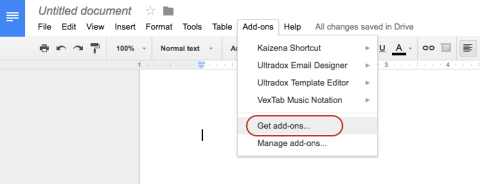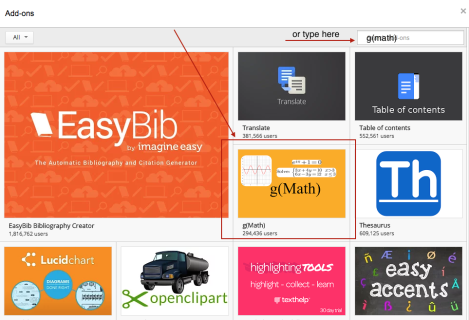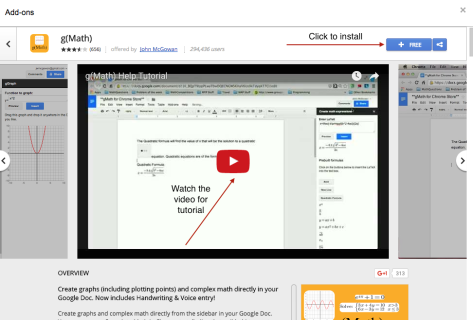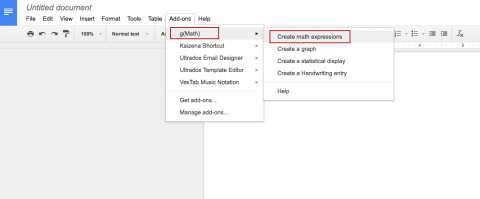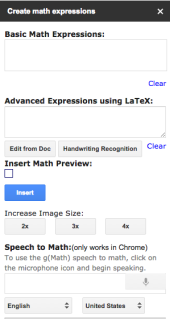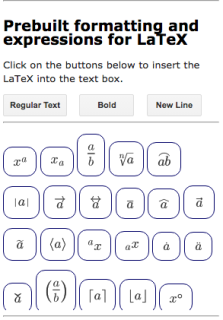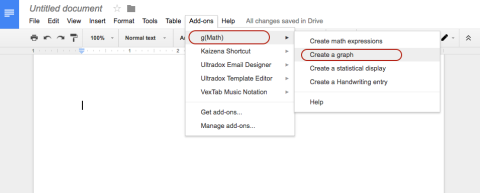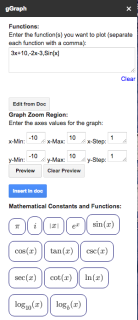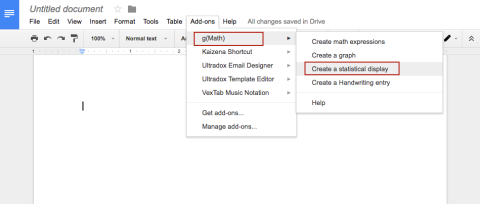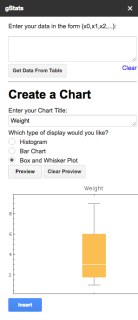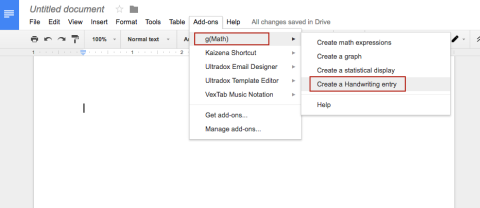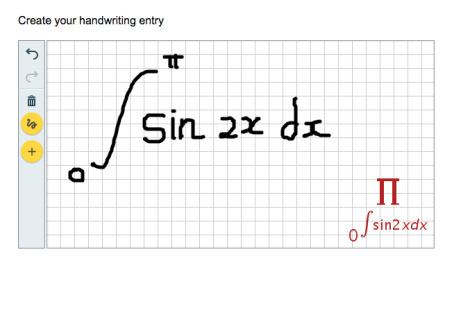Collaboration can be defined as working practice whereby individuals work together to a common purpose to achieve goals. Students are invited and taught to have the ability to be helpful and make necessary compromises to accomplish a common goal.
This level of engagement that makes students feel like they’re together in the same room.
In my class, the goal of this activity is making my G9 students remember all the topics that we covered in class for two semesters. When they remember it, easier for them to recalling the problem and reconnect to the questions. Students need to prepare for their semester two final exam (paper based exam).
Below are the procedure of the activity:
- Listing the syllabus that had been covered for two semesters.
- I summarise in a document (in google docs).
- Share the document to students. All students have the same access to edit the document, except to change access and adding new people.
- In class – 2 hours lesson, they must post questions per outcomes from syllabus and answer their friends posting. They can create their own questions, take from text book or past paper, insert pictures, browsing from internet. I check each question and put comments to state correct or wrong questions or answers that they have posted. When they find it wrong, they will fix it and after that click on “marked as resolved”.
- Students can continue add questions or answer it at home. They are given 24 hours to complete it.
- This activity graded as an individual assessment, with the criteria (Rubric) as follows:
- Number of questions posted in the document.
- Number of questions that is answered.
- Complexity of the questions.
- Use of g(Math) add-ons to present equations / expressions / functions in document.
- Marking given when I trace the revision history in the document.
As a basic knowledge, students must install g(Math) add-ons in their own shared document. Below are the instructions:
In the document:
Watch the video tutorial when needed, then install it.
After installing g(math), you can create math expressions:
Create a graph:
Create a statistical display:
Create a handwriting entry:
You can use another add-ons, Kaizena to add voice comments to students. While we can also use g(Math) with Google Forms to create online math quizzes and tests. Both tutorials will be given later 🙂
So, this is one example of teaching learning activities in class, especially in revision week before exam. We can create more activities engage them to be active learner. By doing this, at the end of this activity, I received a bunch of questions, and for them, suddenly, they have their own question banks (with answers) in cloud.
The following video recorded during the collaboration in class: